 How many people are visiting your site from social media?
How many people are visiting your site from social media?
As with most things in the marketing world, you get the most value from an action when you analyse its effectiveness. If you know what’s really going on, you can build on what’s working and minimise what isn’t.
Thankfully, there are a number of platforms out there to help you gauge your social media successes, and to see how many visits you are getting to your site through social…
Social Media Analytics Tools
Many social media platforms have their own analytical tools that you can use to monitor your social success. Social media’s big two – Facebook and Twitter – are no exception. Their powerful and insightful analytical reports are crucial if you use either of these platforms for business.
Facebook Insights
Facebook Insights is available to anyone who has a Facebook Like Page with over 30 likes. Simply log in to your Facebook account, navigate to your page, and click “Insights” at the top.

When you access Insights, you’ll be treated to a useful overview of your post activity, but to get into a few specifics, scroll to the bottom of this main page and click “See All Posts.” We’ll come back to the graph at the top of this page shortly, but let’s tackle the bottom table first.
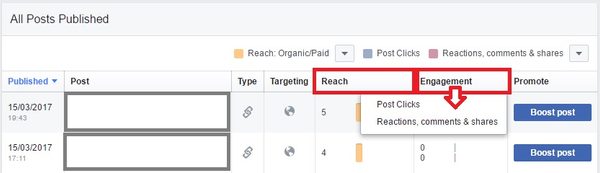
Firstly, click on “Reach” at the top of the table to see which posts were seen most, and you can also sort by “Engagement>Post Clicks” to see a rundown of your top clicked posts, or sort by “Engagement>Reactions, Comments & Shares” to see how each post performed for those actions.
To turn our attention to the graph at the top of this page called “When Your Fans Are Online,” which does exactly as it says on the tin. Take a look at this data to see if the times you are posting match up with the times your followers are actually online. Being in the right place at the right time is great practice for social media exposure.

Facebook Insights is well worth having a play with to see what data is most useful to you throughout your whole Facebook strategy, not just for judging your website traffic.
Twitter Analytics
Twitter Analytics is available to anyone who has a Twitter account and, it’s a powerful, yet simple platform. Once you’re logged in, the home page provides a wealth of useful information; but for now, let’s click “Tweets” at the top…

…And then “Top Tweets.” Here you can see your top tweets, how many people saw each post (Impressions), and how many people interacted with each tweet by replying, retweeting, liking or clicking on a link or hashtag within (Engagements). It may be interesting to see which tweets were most popular, whether any of your website links are present in your top few tweets, and if so, which pages are they pointing to?

To check out how many times your link tweets were clicked within the selected time frame, you need to scroll down to see the mini-graphs in the right sidebar, and look at “Link Clicks.”
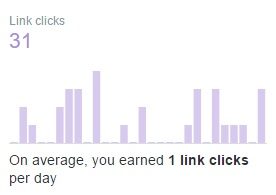
However, there is an issue here. If you only share links from your own website, this data should be fairly straightforward. But if – like many of us – you share links both to your site and to useful resources elsewhere; this data becomes a little less clear-cut. This data refers to ALL links clicked on your profile within the dates selected, regardless of which sites those links point to; and as of the time of writing this article, there doesn’t seem to be a way of separating out this data. This is where a third party platform like Google Analytics comes in.
Google Analytics
Google Analytics provides a variety of interesting analytical data about your website, but a key section in Google Analytics in relation to monitoring your social media performance is to go to the Acquisition>Social section. In particular be sure to check out the “Network Referrals” (which separates visits down into the social media source they came from) and “Landing Pages” (which tells you which page links that people clicked on through social channels). Use Acquisition>All Traffic>Channels to see where all of your traffic has come from, it may be interesting to see how much traffic you get through social compared to other channels.
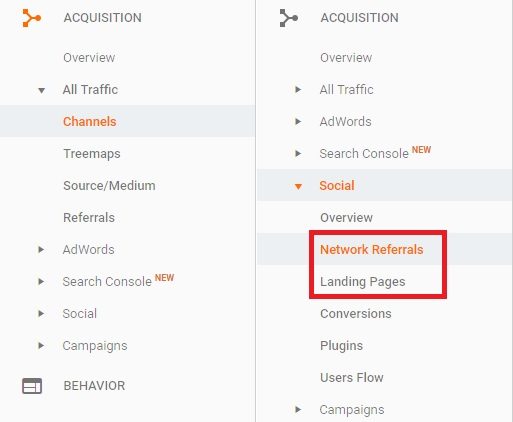
Google Analytics is a very powerful platform to use with your website; not just to keep an eye on social media interactions, but with pretty much any usage data you care to mention. If you have a website and don’t have Google Analytics – you’re missing out!
Head on over to SimplyMeasured and Buffer for more weird and wonderful reports you can run to keep an eye on your social sphere.
Recording Custom Campaigns
When you look at your site’s Google Analytics, don’t you think it’d be nice to be able to separate link clicks depending on what campaign they were generated from? Well it’s totally possible with a thing called UTMs or Urchin Traffic Monitors.
Also known as “custom campaigns,” UTM parameters are text tags that can be added to the end of a URL from your domain to track clicks from a given source or campaign.
If you append all of your domain’s links that are accessible through a certain campaign with information about the source and a name specific to the campaign (e.g., “summer_sale”), and exclusively link to these appended URLs throughout the relevant campaign or traffic source, you can isolate those visits from the rest of your analytics data to see how successful that campaign is. Here is an example of a URL with UTMs appended:
www.example.com/blog-post?utm_source=twitter&utm_medium=ppc&utm_campaign=summer_sale
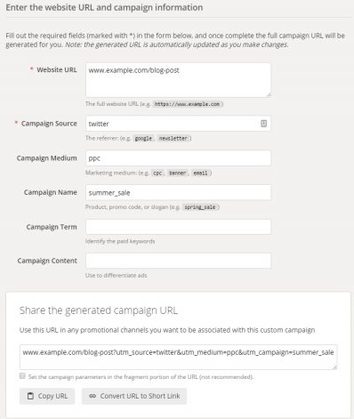 To talk you through this example, someone clicking this link will be recorded as a visit from Twitter, but also as a PPC campaign, and relating to the summer sale campaign. You can access the resulting Google Analytics data in Acquisition>Campaigns. If you use Google Adwords, your Adwords campaigns will also show up here.
To talk you through this example, someone clicking this link will be recorded as a visit from Twitter, but also as a PPC campaign, and relating to the summer sale campaign. You can access the resulting Google Analytics data in Acquisition>Campaigns. If you use Google Adwords, your Adwords campaigns will also show up here.
Adding UTMs to your URLs is really easy with Google’s URL Builder so you can put your own custom campaigns together easily.
A Warning About Link Shorteners
If you use link shorteners like bit.ly to abbreviate your URLs, you may have a slight problem on your hands with regards to analytics.
Mark over at Megalytic explains this concept in more detail, but to give an abridged version, some link shorteners skew the analytical data for the visit sources. Even though your shortened link may have been posted on Twitter, depending on how your link shortener of choice works, it might just show up as a “direct” visit to your site (which should refer to someone typing in your URL or accessing a bookmarked link), rather than a referral from Twitter.
You can get around this problem by adding appropriate source UTMs to your URLs before you shorten them. This can help combat this skewed data that may come from using link shorteners.
[bctt tweet=”Check out these tips and tools to help you make the most of your social analytics…” username=”yellbusiness”]
What do you do to monitor your site’s social media success? Do you have any analytical or UTM tips that you’d like to share? Let’s have a natter down in the comments?
Image Credit: TeroVasalainen on Pixabay
