I blogged recently about setting up AdWords conversion tracking and how important this is. You need to know if what you are spending on PPC is working for you and which area is bringing in the most revenue. Bit of a no brainer.
But what about other goals you have for your website? Such as people viewing a certain page, downloading something or looking at the ‘About Us’ page?
Well that’s where Analytics comes in!
You don’t want to be using AdWords conversion tracking for anything which doesn’t bring in revenue. Why?
Because you just get a total conversion amount / percentage attributed to the campaigns. It’s broken down in the conversion reporting but you can’t say for sure this keyword brought in this sale/page view / pdf and there is a big difference in a keyword which has brought in 20 sales to 20 views of your about us page.
You can though, track this all in Analytics. This allows you to track things which aren’t revenue drivers without mucking up your reported AdWords CPA.
How do you do this?
Secret.
Well….ok then.
Log into Analytics. If you haven’t logged in for a while and it looks a bit weird, it’s the new version.
Click on the profile you want the goals associated to. Then in the top right of the orange bar, click on the little cog.
Then on the page, look out for the goal tab.
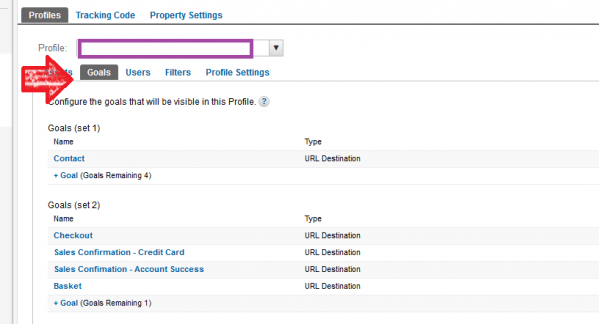
Click on the +Goal – you can have 5 in each segment and add the url of the page you want to track. You can also track other metrics such as time on site on a certain page, an event or pages per visit. This post is focusing on tracking URLs.
So, click on the +. Name the goal something which means something to you or whoever is managing the account. May sound obvious but often see goals such as Goal A or 1.
Add the URL.
Decide what option. Exact is well exactly that URL. Head match allows for added parts of a URL at the end. Maybe some element of tracking that you don’t want to track. Regular allows you to specify part of the URL which never changes. Say you have a checkout which creates unique urls for each user session but part remains untouched, thats what you need. I.e. track /mywebsite.com/checkoutbasket= as regular and that would cover checkoubasket=666 or checkoutbasket =321423819. Google tips can be found here.
If you want to add a value to this go for it. I generally don’t as you should have eCommerce tracking set up to follow this.
Click save and leave it a few days to see if it’s working – dependent on how much traffic you get of course!
This info will then be pulled into the main reporting tabs allowing a really easy way to see at a glance if your site is working for you. Even if the PPC traffic doesn’t fully convert you can see what they are getting up to.
Google Analytics is a really powerful tool – try and take full advantage of this.
