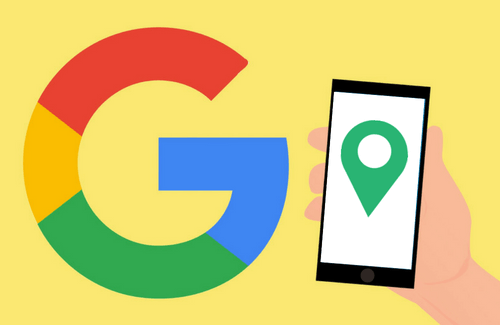If you haven’t claimed your company’s Google My Business listing yet, you’re definitely missing out.
Registering and optimising your place on Google My Business (GMB) is a crucial step towards increased brand awareness and local search visibility. It is just one of the steps you can take to build your online presence.
But what exactly is Google My Business? And why is it so essential to your online presence?
What is Google My Business?
It would be easy to say that GMB is a free business listing and review platform much like Yell or Trustpilot. But because it’s part of Google, having a GMB listing presents unique search-related benefits. When you claim your Google My Business listing, your business has a much higher chance of appearing in the Knowledge Panel (example shown below) when someone searches for your business through Google:
Alternatively, a GMB listing improves your chances of appearing in local map pack results when someone searches for local business results like “plumber birmingham”:
Why Should I Claim a Google My Business Listing?
As mentioned above, claiming your GMB listing improves your chances of appearing in the knowledge panel and map pack results – potentially giving your business a more visible presence in search results compared to regular search results or even search ads.
We recommend that all companies claim their GMB listing – wherever they are and whatever they do. However, it’s particularly essential if you rely on foot traffic or otherwise focus on serving your local area.
Having a GMB listing also makes it easy for mobile users to contact you. When you search for a business on mobile, you’ll probably see something like the following:
As you can see, mobile users have a number of unique calls to action here – they can get directions, call the business directly, visit the business’s website, or save the listing to look through later. Claiming your GMB presence can be instrumental in providing this added usability on mobile. Again, it’s crucial if you rely on people finding you when they’re out and about, but important for all businesses nonetheless.
And last but not least – Google My Business is totally free to use!
How to List Your Business on GMB
Verifying Your Business
If you haven’t already claimed your GMB listing then all you need in order to get started is a free Google account. If you already use a Gmail email address then you already have one, but if not you can head over to https://accounts.google.com/signup to set one up.
Google account in hand, simply head to https://www.google.com/business/ and sign in. You’ll be prompted to enter your company’s postal address (not a PO Box) so Google can send over a physical card with a verification code. This proves to Google that you are a legitimate business at that location. Your listing won’t be publicly visible until you confirm this verification code, but you can still edit and optimise your listing while you wait. The verification card usually takes a few working days to arrive.
Once the card arrives, simply log in at https://www.google.com/business/, enter your code, and all being well your listing will be public shortly!
If you need more detailed instruction, this article covers How to Set Up Your FREE Google My Business Listing.
Basic Contact Information
Once you’re logged in, turn your attention to the menu on the left of the screen. The most crucial information can be added and amended in the section called “Info”, so let’s head there first. This is where you enter all of your basic contact details – company name, address, map pointer (or areas of coverage), opening hours, phone number(s), website link, and an opportunity to add a short piece of introductory text about your biz.
You can also add up to three relevant categories that apply to your business and add the date that your business started. You can also remove your listing here – but hopefully, you don’t want to do that at the moment!
Photos & Graphics
Next, we’ll tackle the section called “Photos”. There are 4 categories here:
- Video – for promotional videos relating to your business
- At work – for photos of you and your team hard at work
- Team – for professional headshots or group photos of you and your team
- Identity – for graphics pertaining to your brand identity such as your logo.
If you rely on footfall to your business, it may be a good idea to include a photo of your business exterior or shopfront here to help people find you from the street.
Customer Reviews
As with many other business listing platforms, customer reviews play an important role in GMB. Though the platform does draw star ratings from other trusted review platforms such as Yell.com, Facebook, and TripAdvisor, you can also collect reviews natively through your Knowledge Panel presence.
You can even follow these steps to generate an easily shareable link to invite customers to leave you a Google review. You can view, manage, and reply to reviews left for you in the “Reviews” section within the GMB dashboard.
Posts
This fairly recent addition can be found under “Posts”. GMB now allows you to create social media-like posts that appear under your Knowledge Panel in the search results page. These posts can take one of four forms: general updates, event invitations, special offers, and product showcase posts.
You can add images and text as you would on social media but you can also include practical add-ons and calls to action depending on the type of post being published, such as coupon codes relevant to a special offer; or time, date, and location for events. Each GMB post is visible for 7 days, so you’ll need to update your posts weekly to make the most out of this feature. Find out more about how Posts work and why we recommend using them.
Google My Business App
If you want to manage your listing on the go, then Google has provided a handy app that allows you to do just that. It’s free and available for Android or iOS.
Businesses who have the Google My Business app installed can also receive direct messages from prospects through their GMB listing. This presents another useful way for interested parties to get in touch with you. They may not be in a position to call you right now, nor to look through your website for the right information or contact details, but they may be able to shoot you a quick message.
Insights
And finally, we have the “insights” section. Here, you can access a number of useful performance analytics about how your listing has performed in search.
You can see what search queries caused your listing to appear; how many people saw your listing through regular search or map search; how many people looked at your business’s photos; and how many people called you or visited your website directly through your listing.
We hope you found this guide useful. Which Google My Business feature do you find the most useful? Leave us a comment with your thoughts.