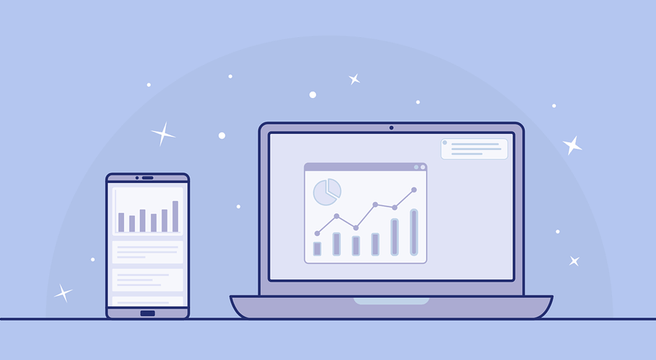LinkedIn is often referred to as the ‘grown-up’ or ‘professional’ social media platform, a place where people talk business rather than pleasure.
Users can create accounts for themselves, recreate their CV online and, instead of making friends, add ‘connections’ – and these are frequently people at companies they work for, or have worked for in the past.
They can then keep up with what their connections are up to in their professional lives as well as look for jobs, chat in groups and keep track of particular companies.
That’s where business profiles – known as ‘Company Pages’ – come into play. People use LinkedIn to find out more about companies, and can ‘follow’ to receive updates on their personal homepage. Users can also, importantly, recommend specific products and services listed by businesses.
Create a Company Page for your business
To get started, visit http://www.linkedin.com/company/add/show
Here, you’ll need to fill in your company name and a company email address. You’ll then receive a confirmation email – confirm the details and you can begin filling out your business profile.
These are elements to a company page:
Overview
Within this section you can do things such as set who can administer the page. This can either be employees with a company email address or, alternatively, only people you hand pick. You can add your company logo, a square logo (which is used in some instances), text that describes who you are and what you do, and company specialities – what the business specialises in.
You can also add:
Twitter user ID
Tweets from your Twitter account will populate the page if you add this in. It’s a great way to ensure fresh content is displayed and a means to add some buzz to the page.
Blog RSS feed
News: If your business makes the news, you have the option to pull in links to Yahoo! articles. Be careful with this if your company name is not distinctive.
Further detail: such as company type, size, your website URL, industry, the year the business was established and location or locations (up to five).
Careers
If you post any jobs with your company on LinkedIn, these will appear here.
Products & services
This is one of the most exciting elements of a company profile on the social networking site. Here is where you can show off exactly what you are all about. The ‘home’ area of the Products & Services section lets you describe what your company offers, display a YouTube video and add three large ‘banner advert’-type images.
Here is where you can also specify what the page will look like for different audiences – for example, you can promote different products to people in the UK than the US.
Adding products and services
LinkedIn lets you add a page for each specific product and service your business provides, and lots of detail. For each product and service, you can add:
- An image
- Description text
- List of features
- URL to direct users to (maybe a specific page of your website)
- Maximum of three contacts (people on LinkedIn from the company) who can advise on the product
- A special offer (perhaps for LinkedIn users)
- A YouTube video
Make the most of this as the platform allows you to add lots of content, so take full advantage.
Once your products and services have been added, other LinkedIn users can then recommend them. This is the sharing element of LinkedIn – if someone gives your products or service a recommendation, it will not only be noted on the page, but also within their profile and as a new update in their connections’ feeds.
Analytics
This section is visible only to administrators. Here, you can really find out how well your page is doing. Included here is info on page views, unique visitors, clicks and details on the type of people visiting your company page – what industry they work in, what they do and even which company they work for.
Top Tips
You can request product and service recommendations from fellow LinkedIn users via the specific page. LinkedIn will send a message to their inbox for you.
When you come to set up your account, have your images ready: 100×60 pixels for the logo, 50×50 for the square logo, 100×80 for product and service page images and 640×220 for the big banner images. Get any YouTube video code ready too.
Businesses don’t just use Company Pages on LinkedIn. Business owners extend their networks and display their expertise by commenting in LinkedIn Groups as well.
This article is provided only for general informational and educational purposes. It is not offered as and does not constitute legal or other professional advice on the subject matter in question. You should not act or rely on information contained in this website without first seeking professional advice on the subject matter in question.