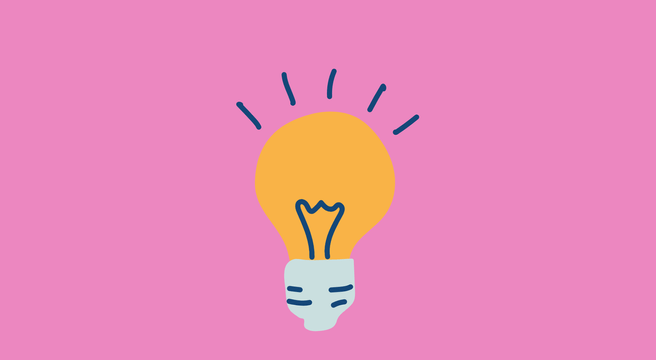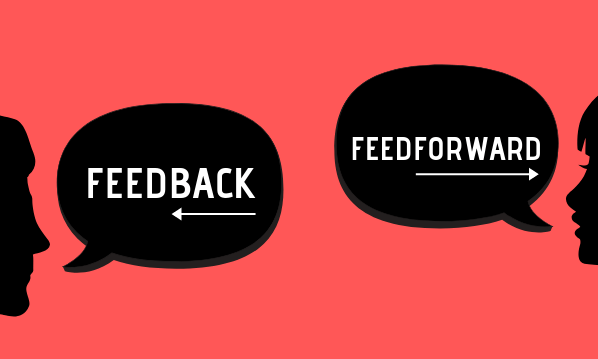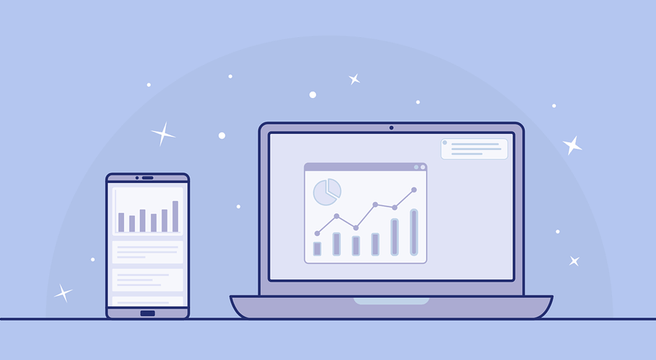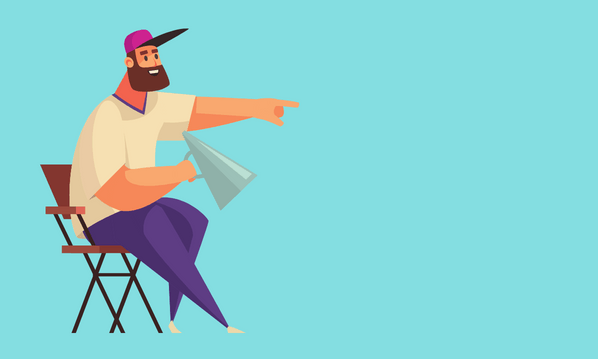Over the last 12 months, Facebook tested, then introduced the ability for anyone operating a Facebook Business Page to change its look by applying a template.
Facebook Business Page template options
There are 9 different business focussed page template options to choose from, each designed to optimise your content for your target audience:
Standard – Good for all Page types, with buttons and tabs to help showcase what’s important to you.
- Business – Designed to help you manage your business, including ways to post jobs and special offers.
- Services – Designed to help people find your services and get in touch.
- Venues – Designed so you can highlight useful info like your venue’s hours, location and upcoming events.
- Nonprofit – Designed to highlight your cause and encourage people to fund raise and donate to your nonprofit.
- Politicians – Designed to help politicians reach their supporters and communicate their message.
- Restaurants & Cafes – Designed to highlight photos and important info about your menu, hours and location.
- Shopping – Designed to showcase products and make it easy for people to shop online.
- Video Creator – Designed to showcase video creators, whose focus is building an audience on Facebook.
How to change your Facebook Business Page template
To access the options, navigate to – SETTINGS – EDIT PAGE – where you will see the Template section.
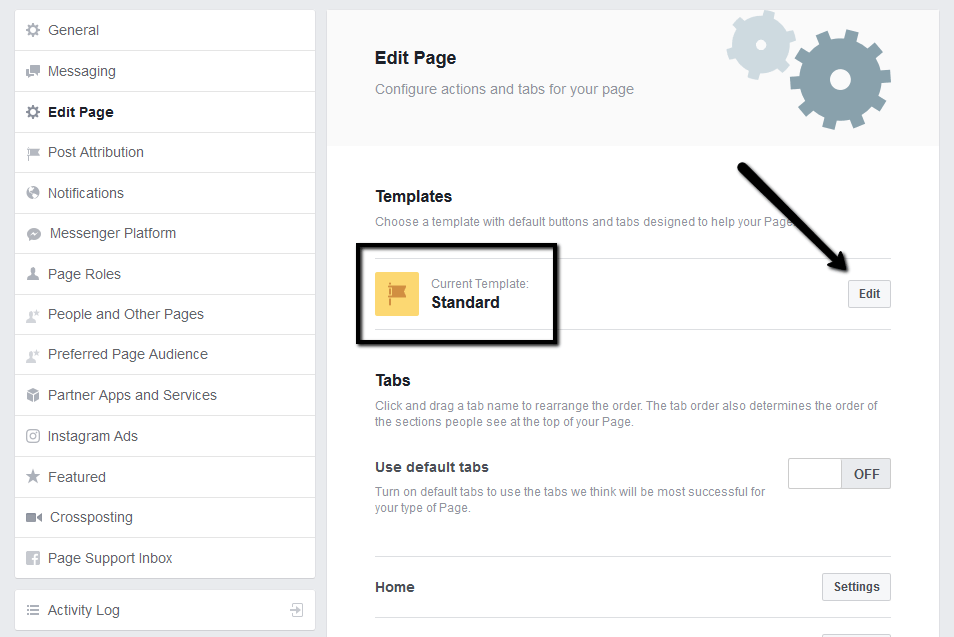
Click edit to bring up the list of page templates options to scroll through as shown:
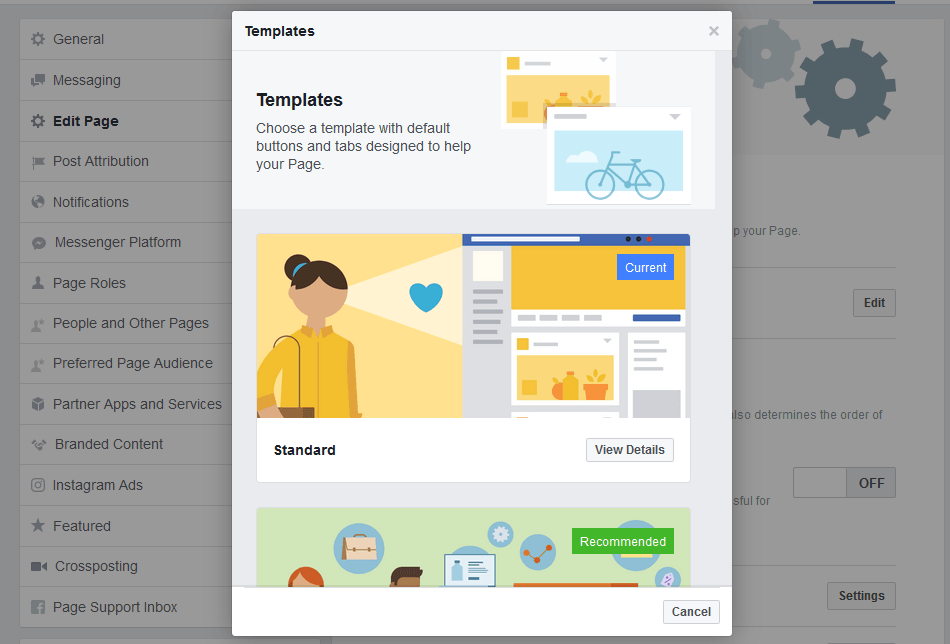
If you click the ‘view details’ button at the bottom of any of the template options, it will show you the style of the template you can apply to your page, including what buttons will appear on the toolbar and a list of the tabs that you will have visible.
While Facebook will highlight one of the templates as ‘Recommended’ you are not obliged to use it. Take the time to have a look at each template and go with the look and feel you think will work best for your business.
IMPORTANT NOTE:
Changing your template may remove or hide some of your existing tabs.
When you click the ‘Apply Template’ button, you will see a pop-up box to let you know the changes that will be applied to your page before you hit ‘OK’ to apply the different template.
Once you click OK, your business page will convert over and you have the option to ‘Take a Tour of Your New Template’ to familiarise yourself with the new layout.
The tabs will be in a default order. Unless you choose to manually change this, Facebook may make adjustments from time to time if they think a different order will perform better.
As far as I am aware, you can change your Facebook Template as often as you like. So if you feel the new template isn’t working for you, go ahead and try another one.
If your business isn’t using Facebook yet, follow our short guide on how to create a Facebook business page.