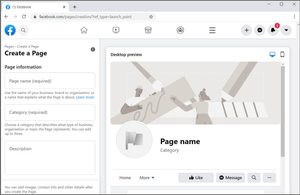 Lots of people see Facebook as a personal social media platform to chat with friends, post their holiday photos, do online shopping, and maybe even play games. You can do all of that on Facebook of course – but you can also set up a specific page for your business, which works separately to personal profiles. These are known as ‘Facebook Pages’.
Lots of people see Facebook as a personal social media platform to chat with friends, post their holiday photos, do online shopping, and maybe even play games. You can do all of that on Facebook of course – but you can also set up a specific page for your business, which works separately to personal profiles. These are known as ‘Facebook Pages’.
Making a page for your business on Facebook is free, easy to do, and it can become a powerful online presence and marketing channel. Check out our step-by-step guide to getting started.
Step 1 – Creating your Facebook Business Page
Visit https://www.facebook.com/pages/create
If you don’t already have a personal Facebook account, at this point you’ll be asked to create one. Otherwise, sign in with your usual account.
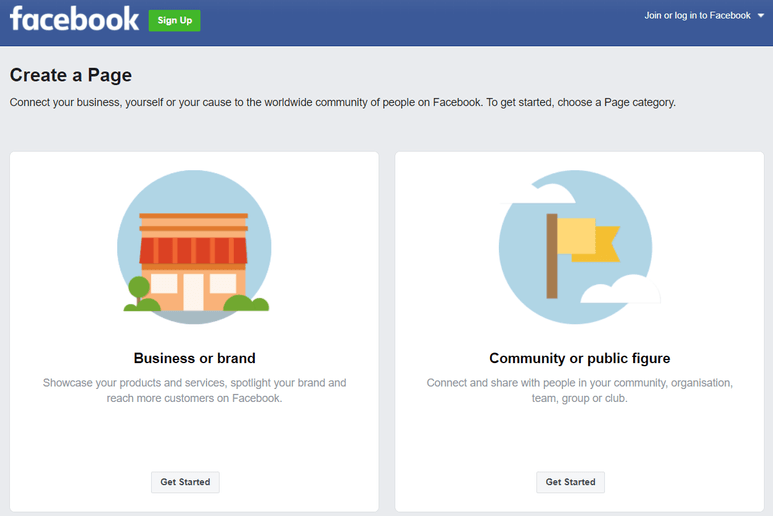
This is where you begin the process of creating a business page, and it’s the first step towards making your business visible on Facebook – select ‘Business or brand’.
You are then presented with a form to fill in. Give your page a name, we suggest you use the name of your business. Then type a word or two in the Category field to describe what type of business you are – a dropdown menu will appear for you to choose the best option. Then add your business address and postcode, and there is an option to include your telephone number. You can hide your full address details if you don’t want customers turning up at your door, and Facebook will just display your town or city.
Next, Facebook prompts you to upload a profile picture and cover photo directly from your device. We recommend that your profile picture is 170 pixels square, and your cover image is 820 pixels wide by 312 pixels tall, as this ensures the best fit on computers and mobile devices. The images should either be .jpg or .png format.
When the page is set up, your profile image will display on the top left-hand side of the page. At this stage, your page has been published on Facebook.
Top tip: Use Canva to create a Facebook cover photo in the right dimensions.
Step 2 – Adding content to your Facebook Page
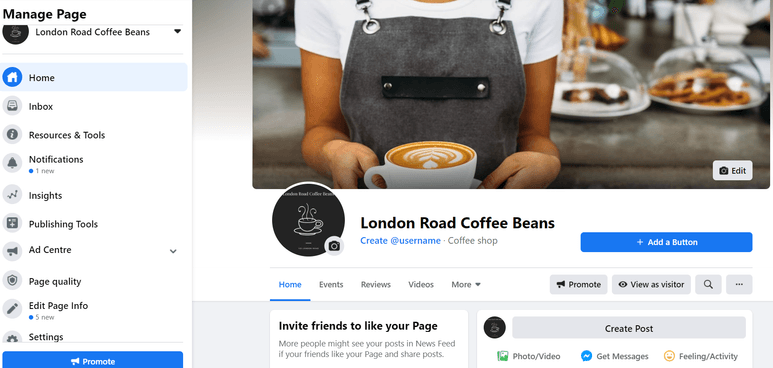
Now you’ve set up your business page and it’s live on Facebook, it’s time to look at the different elements you can edit or add content to.
On the left of the page, you have your Inbox (where any potential customers will message you), Resources & Tools, Notifications, Insights, Publishing Tools, Ad Centre, Page Quality, Edit Page Info and Settings. To the right of this, you’ll find your ‘timeline’ which shows your activity, your Page fans’ activity (if you choose to show this), organised by the time it was posted, likes to your page, the business’ about info (which you can edit) and any photos or videos that have been posted.
The top line below your page picture and name has separate tabs for your photos, videos, events, reviews and more. You can add photos, videos, check and share your reviews and so on by clicking into the appropriate section.
In the about info area, take some time to familiarise yourself with the different sections and see what Facebook allows you to edit. For example, depending on what type of business you have told Facebook you are, there are extra fields in the about section that can be completed such as opening hours and parking details.
You may also decide the page template you picked isn’t quite right to optimise your content for your target audience. See our guide on how to change your Facebook Page template.
Step 3 – Add your first update or event
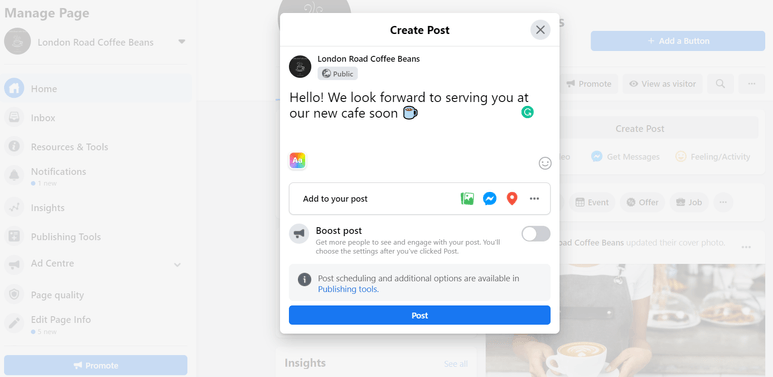
Adding updates or posts to your Page timeline is simple – just click on ‘Create Post’, type what you want to, and hit ‘Post’. There’s also the ability to personalise your post with one of Facebook’s backgrounds, upload a photo/video and even add a feeling/activity.
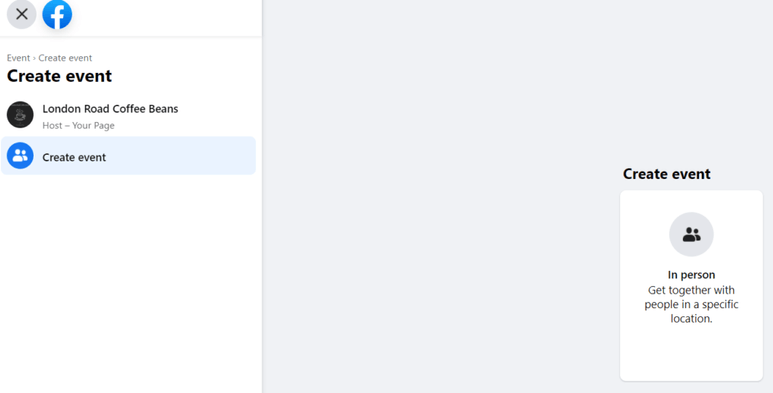
You can create an event by clicking on ‘Event’, next to ‘Create’ and below ‘Create Post’.
When you create a post or event, the update may appear in the news feeds of people who have liked your page. You can also pay to boost (promote) your posts, increasing the likelihood that they will be seen by relevant people in your chosen target areas.
Step 4 – Tweaking your Facebook Page settings

On the left side panel, scroll down and you’ll see ‘Settings’. Here you can change your business page settings, for example allowing users to post their own messages on your Page. You can also change settings such as what notifications you receive, and which individuals can have admin access to edit and manage your page.
You are also given an opportunity to add a link to your website, along with a brief description, contact details, address, price range, and more.
Finally, at the bottom of the settings page, you are given options to provide payment details under ‘Payments’ if you are interested in advertising on Facebook.
How to get more fans for your Facebook Page
Promote it: Now that you have created a Facebook page for your business, it is vital that you mention it wherever you can online – put your Facebook address in your email signature, on your website, and on other online profiles your business has. Don’t forget offline marketing material, such as printed brochures, leaflets, invoices and business cards. Even on your business vehicle!
Give people a reason to ‘like’ the page: Okay, so you are going to tell people you are on Facebook, but why are you on Facebook? Why did you set up the business page?
Do you plan on posting details about special offers and discounts, or perhaps general information about contemporary interior design, the latest wedding trends, or which hairstyles are turning heads? Do you want to use the platform to provide transparent customer service?
More hints & tips
- Start conversations: Facebook Pages offer a great opportunity for your business to chat with its customers – so it’s a good idea to work on initiating conversations. And if people contribute to the page with a post or comment, make sure you respond and keep the conversation going! Begin by finding out who the contributor is and why they are interested in you. Essentially, social media is all about interaction.
- Check out the stats: You can manage your ‘Insights’ via the admin panel on your Page. This reveals which posts on your Page are the most popular, what actions people took on your posts and Page, how many likes you’ve had that week, and more. You can even keep an eye on competitor Facebook Pages!
- Add images to your posts: Statistics show that people are more likely to click if a post is accompanied by an eye-catching image.
- You can select a custom URL for your page: At first, when your Facebook business page is created, its URL is long and contains lots of numbers. However, Facebook will let you change this, and you can choose your company name. That’s good for search engine optimisation and easier to direct customers to or tell them about.
- Post updates regularly: people will tune out otherwise. As for what to post, think about the content. It might be interesting to you, but will it be interesting to customers, and does it encourage them to engage?
Good luck!
This article was originally published on 26 October 2016, and updated on 03 September 2020.
