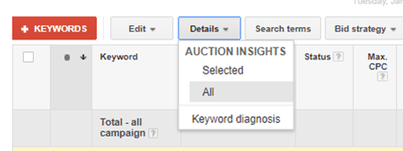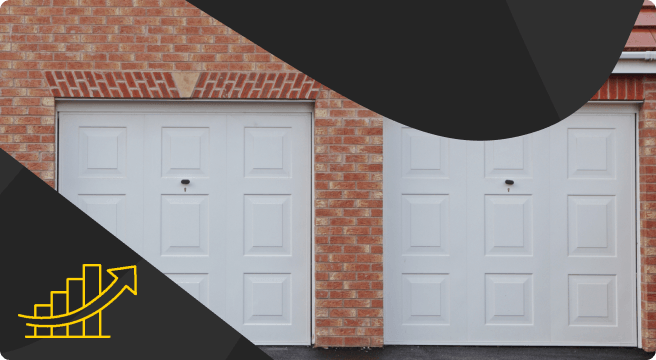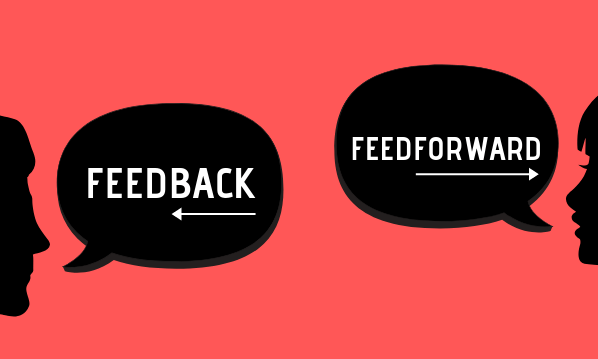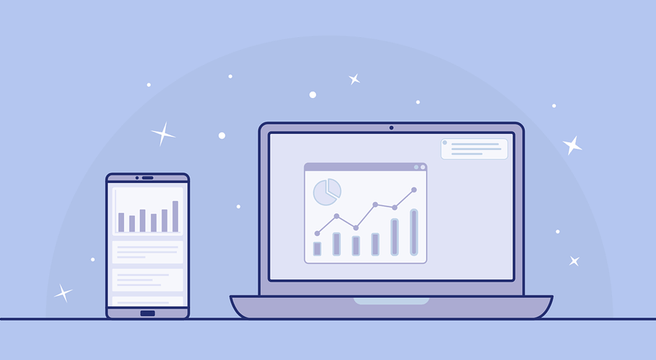Do you want to learn more about your competitors PPC activity? Well, you’ve come to the right place! Auction insights is unknown to some advertisers but is an absolute gem in providing some valuable insight.
Do you want to learn more about your competitors PPC activity? Well, you’ve come to the right place! Auction insights is unknown to some advertisers but is an absolute gem in providing some valuable insight.
Auction Insights is a very useful feature within Google AdWords. It’s your only free option to finding out how you compare head-to-head with your competitors within your PPC activity. Obviously, you won’t have access to all information regarding their PPC activity, but you can make your own assumptions based on the information retrieved.
Let me provide you more information on what actually is Auction Insights, how to use it, what metrics you need to know and some helpful tips.
What is Auction Insights?
Let’s kick things off with what Auctions Insights actually is. Auctions Insights is a report that you can pull from your Google AdWords account which provides you with insights regarding your PPC performance vs your competitors who are bidding in the same auction.
You can gain this insight from all keywords at campaign or ad group level as well as gaining information on competitors for any keyword that has gained enough traffic to retrieve data. With this information at your disposal, you can then make data driven strategic decisions to make optimal changes to your PPC account to become more competitive in your marketplace.
How do you use Auction Insights?
To use Auction Insights, head over to a campaign you’d like to gain insight from and click into your keywords. Select all keywords if you’d like gain a greater understanding across your campaign or alternatively select a keyword.
Head over to ‘Details’ and click on ‘Selected’ if you haven’t selected all keywords and ‘All’ if you want to gain insight on all keywords within your campaign or ad group.
You should then have a list of your competitors URLs in a list along with your company accompanied with some “mumbo jumbo”-looking statistics. The statistics will be under headings such as Impression Share, Average Position, Overlap Rate, Position Above Rate, Top of Page Rate and Outranking Share.
You won’t be able to see how much your competitor has spent nor any other performance metrics other than the headings above. However, the information at your fingertips is still very useful. Let me help you explain each of the top line metrics:
Impression Share
Impression share is the number of impressions you’ve received divided by the estimated number of impressions you were eligible to receive. In layman’s terms, it’s the percentage which your adverts are appearing for within the keywords and geographical areas which you’re targeting. Quality score, bids and approval statuses can also affect impression share.
However, Impression Share in Auction Insights also displays your competitors impression share percentage based on auctions which you both serve. If you’d like to increase your impression share, it would be worth evaluating your budget and quality score or narrowing down your geo-targeting.
Average Position
Your average position is a metric which shows on average what position your advert appears within the paid
section of Google’s search results page. There are normally 4 paid adverts at the top of Google and 3 at the bottom. This metric will show your average position along with your competitors who are bidding in the same auction for the keyword or campaign you have selected.
If your average position is 2.5 it means that your advert would have fluctuated between a number of positions and appeared at an average of 2.5 (between position 2 and position 3).
You can start making improvements to your average position by using automated bidding systems which can ‘bid to position’ or manually increasing the CPC (Cost-Per-Click) of your keywords.
Overlap Rate
Overlap rate is how often you appear alongside a competitor when you both receive impressions (when your advert appears together). For example, if the overlap rate of one of your competitors was at 30%, this results in your advert appearing with their advert approximately 3 out of every 10 times.
If you’d like to appear with your main competitors more often, it may be time to increase your budget, CPC and/or make improvements to your Quality Score.
Position Above Rate
Position Above Rate is simply how often your competitors advert appears above your advert when both adverts are shown at the same time.
For example, if one of your competitors has a 90% ‘Position Above Rate’, this means that your competitors’ advert is appearing above yours when shown in the same auction 9 times out of 10. This is one of the metrics which can really frustrate a company or individual.
If you’re failing to appear above your competitors, it may be time to take more of an aggressive approach and adapt your strategy.
Top Of Page Rate
Top of page rates provides insight to how often you and your competitors are appearing in the top 4 positions when a Google search is conducted. This is for the top 4 paid positions above the organic search rankings.
You can normally gauge from here which competitors are really dominating the top 4 positions and which companies are trailing behind. If you’re not in the mix for the top 4 positions, it’s probably best to take action as you have very little visibility at the bottom of Google’s search results.
You can start taking action by improving your quality score and increasing your budget and CPCs.
Outranking Share
Outranking share calculates the amount of time you appear above your competitor. This does include when your advert appears within the search results and your competition is not. Hopefully you will have the numbers to gloat!
Some Helpful Tips
Segment By Date
Want to see how you fared against competitors over Black Friday? No problem – you can look at Auction Insights data and segment by month, week or day!
This is great insight for presenting data to the business to see how competitive the landscape was over a certain event and showcasing your achievements of appearing above your competitors over the time period (hopefully!).
Segment By Device
You can also segment the Auction Insights data by device as well to see head-to-head metrics for desktop, mobile and tablet. You can then make assumptions if your competitors are using bid modifiers to push adverts higher for a certain device.
Brand Watch
If you have a brand campaign set up in your Google AdWords account, have a look at Auction Insights for your brand and see what little rogues are bidding on your brand name! This gives you further insight as they may have blocked your IP address or excluded your head office location so you can’t see their advert under your brand name.
Just FYI, companies are allowed to bid for your brand name as a keyword but are not allowed to use your brand name within their adverts. If you find a competitor using your brand name in an advert, then report to Google immediately. They may then provide you with details to get your brand name trademarked.
Conclusion
Overall, having access to this information for free is a bit of a gold mine. No, it doesn’t give you the full picture due to the many variables that you have to take into consideration but it is a good indicator to see where you are compared to your competitors and that is valuable information.
You never know, this sort of insight may be the clincher in getting that promotion you definitely deserve! It might not, but I’m sure this kind of information at your disposal will be very useful for your company and senior management will love it!
If you are a customer of Yell or another Digital Marketing provider then all you need to do is contact your PPC Account Manager and they can provide you with this information. What are you waiting for?!