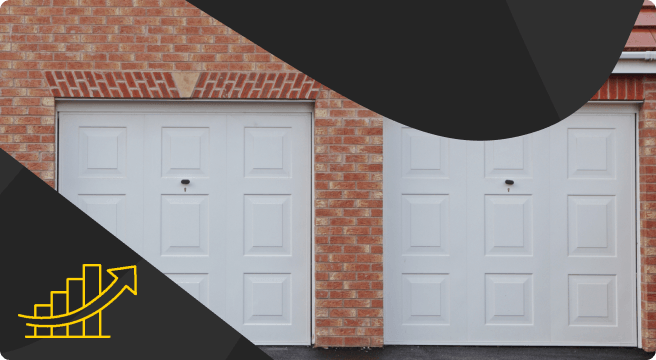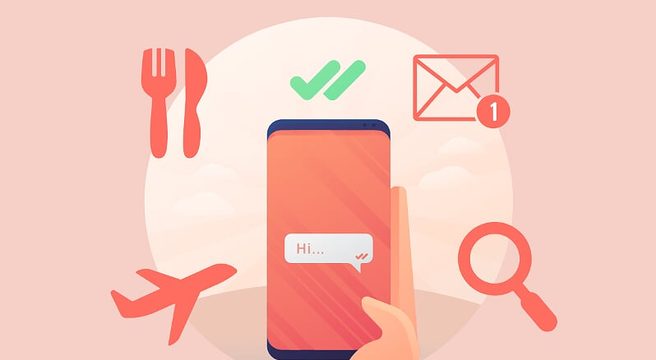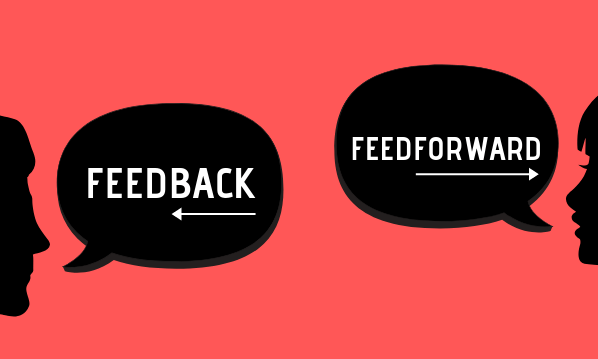Most of us know we need to optimise our company website for search in order to stand a chance of being found online. That’s pretty much a given at this point.
Most of us know we need to optimise our company website for search in order to stand a chance of being found online. That’s pretty much a given at this point.
But if you don’t know your SEO from your elbow, where do you start?
Regardless of one’s level of SEO expertise, all good search visibility starts with a little thing called “keyword research”. Yes, it’s as dry as it sounds, but it’s important. So let’s start from the top…
What is Keyword Research? Why is it Important?
Keyword research is the practice of finding out what search terms people are using to find companies like yours, as well as related products, services, and information. It’s a crucial first step in SEO – when you know what your audience is searching for, you can incorporate those phrases into your website copy and blog content. This can help you rank in search for these in-demand terms.
In this guide, we’re going to pretend we’re doing keyword research for a plumber in Birmingham. They want to identify popular keywords that are a little more targeted than simply “plumber in birmingham” – I’d imagine there’s quite a lot of firms aiming for that phrase!
Though there may be a certain temptation to go for obvious terms like this, they’re also the most competitive. Our example plumbers could be better off optimising for a narrower term such as “bathroom refit birmingham” or something far more broad like “plumber west midlands”. But without the data to back up that decision, it’s just a stab in the dark. Keyword research helps you to pinpoint opportunities like this.
For a far more in-depth look at what keyword research is, check out this article over at Yoast.
What is Google Keyword Planner?
Keyword Planner is a free tool that’s accessible through the Google Ads pay-per-click platform. It comes highly recommended for all kinds of keyword research, and provides search volume data, related keywords, and how competitive each term is from a pay-per-click advertising perspective.
Though it’s geared towards Google Ads users, the data it provides is just as useful for general keyword research. The version of the tool we’re looking at today was gradually rolled out this spring and is now the default version you’re most likely to see.
How To Use Google Keyword Planner
Firstly – do you have a Google account with a “something@gmail.com” email address? If not, go and get one here. Then you’ll need to head over to Google Ads and set up an account there, linking a new or existing Google account in the process.
Both processes are quite self-explanatory, but because Google Ads is a pay-per-click platform that Google are hoping you’ll use at some point, you’ll most likely need to provide a payment method for the Ads account. However you will only be charged if you create ads and put them live – so no ads, no charge. Google may prompt you to set up an ad before you can proceed to the account dashboard, but as long as you make sure any ads or campaigns you create are paused before you proceed, you won’t get any nasty surprises.
So – we’re in! Now, click on the “tools” spanner in top right, then “Keyword Planner”.

Next, you’ll be presented with two options. We’re going to go with the one on the left – “Find Keywords”. Here you can enter up to three target keywords and/or a website address. We’re going to use the example of a plumber in Birmingham who also wants to cover nearby Sutton Coldfield and West Bromwich. So we’ll type in the key terms as follows, press enter, then click “Get Started”:
plumber birmingham, plumber west bromwich, plumber sutton coldfield

Before we get into the fancy filters and analysis, let’s get to grips with what the planner’s actually telling us. The blue and red graphs show us search quantities for the past 12 months, and how many of those were from mobile devices. But let’s get to the number crunching! Scroll down to the table below the graphs and soak in all of that scrummy data!

Here, your entered keywords will generally show first, with a number of related suggested keywords below. But don’t start shoehorning all of these terms into your online copy willy-nilly – we need to look more closely at the information provided about each term. If you’re not running ads, the two most important fields are the following:
- Avg. (Average) Monthly Searches – An average figure of how many times that keyword gets searched per month within the boundaries of any filters you set (we’ll talk about filters in a bit).
- Competition – Shows a “High/Medium/Low” estimation of how many marketers are competing for pay-per-click visibility with that keyword. I know we’re not looking to run ads, but it gives us a good impression of how in-demand this keyword is with other companies.
Once you’ve got to grips with this information and how it can help you, let’s look at the ways you can filter and focus this data to your exact needs.
Let’s start with the easiest filter. You can click on any of the table’s headers (Avg. Monthly Searches, Competition, etc) to sort them into ascending or descending order. This can help you identify terms with decently high monthly searches but low competition – the sweet spot for use within your online materials.
If you click on the “filter” link above and to the right of the table, you can amend the search you’ve performed. With the “keyword text” filter, you can choose to show results that include or exclude a certain word (for example, our plumber friends may want to only look at the search terms within their results that include the word “emergency”). You can also filter out terms you’re already using in ad campaigns (if you have any); terms with average monthly searches above or below a given amount; and specific competition ratings.

If you scroll back up so the graph is visible again, there should be a grey bar above the graph with Location, Language, and Search Network information. Our plumbing chums from Brum only cover a set area, so they won’t necessarily want to look at national search data. You can click on the black text next to “Locations” to narrow down or expand the geographic location the data is drawn from. For our plucky plumbers, let’s narrow down the search data to just within the West Midlands. We’ll remove any locations that are already listed in the window that pops up (by clicking the “x” next to them), type in “West Midlands”, select it from the drop down that appears, and click save. This will now only show search data for that region.

If you’re interested in how the search data from your query is split between those searching on a PC, tablet or mobile, head to the top left of the graph section and click on the dropdown that says “Search volume trends”, and select “Breakdown by platforms”.

Or you can use the same drop down to see a breakdown of locations within the area selected (the image shown splits the results into towns and cities within the West Midlands, from our location furtling earlier).

By default, the data you are shown is taken from the previous 12 months, but if you want to change this to cover a longer or shorter period, you can do so with the date function on the top right – shown here expanded to cover the previous 24 months:

Keyword Research Alternatives
And that’s that! All of the new tool’s features wrapped into a neat little package. If you start to enjoy your keyword research adventures as much as I do, you may also want to check out alternative tools to see what suits you best. Google’s planner is definitely my fave, but there’s also AnswerThePublic, Moz Keyword Explorer, and UberSuggest for those looking for a second opinion.
[bctt tweet=”Puzzling over #keywordresearch? Don’t know your way around Google’s New #keywordplanner? Check out our plain English guide!” username=”yellbusiness”]
Do you enjoy keyword research? Did you find Google’s Keyword Planner easy to use? Let’s compare notes in the comments!