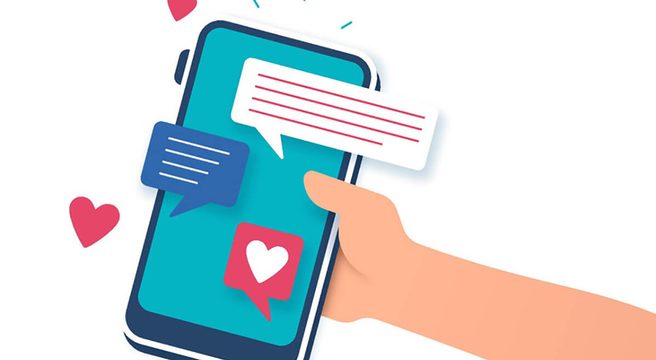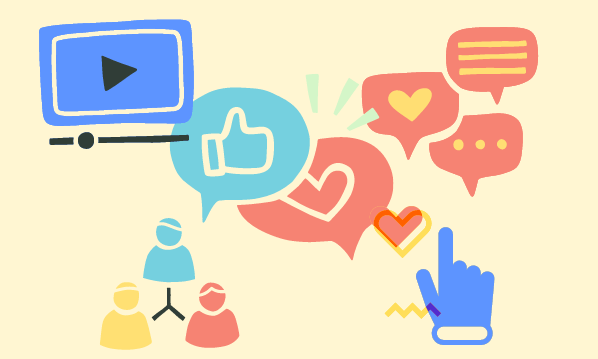If you are running any Facebook Groups for your business as part of your marketing / customer retention strategy, you will love the latest news and feature updates from Mark Zuckerberg.
If you are running any Facebook Groups for your business as part of your marketing / customer retention strategy, you will love the latest news and feature updates from Mark Zuckerberg.
First of all, in June, Facebook unveiled a new mission statement:
To give people the power to build community and bring the world closer together.
Next, building on this, on 26th July 2017, after the release of the Quarter 2 Community Update, Zuckerberg posted:
A big part of this is building community. We’ve set a goal to help 1 billion people join groups that become a meaningful part of their lives both online and in the physical world, and last month we rolled out new tools to help people start and grow communities on Facebook. A big part of this is building community. We’ve set a goal to help 1 billion people join groups that become a meaningful part of their lives both online and in the physical world, and last month we rolled out new tools to help people start and grow communities on Facebook.
This goal clearly sets out the direction Zuckerberg wishes to take and just how important the ‘community’ aspect is, with Groups forming an integral part.
Facebook Quarter 2 2017 stats showed that 100 million people are now members of meaningful groups on Facebook. Groups naturally encourage ‘members to join in the conversation’ so if you don’t have one, maybe it’s time to create one?
So What Are These New Tools & Feature Updates For Facebook Groups?
- Group Post Scheduling
- Improved Group Member Management
- Group To Page Linking
- Group Insights / Analytics
- Group Units
- Group to Group Linking
Group Post Scheduling
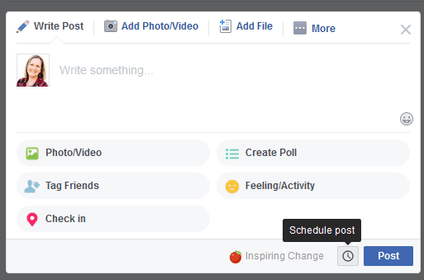
Rolled out in the UK in the last few days (it always seems to take an age before any new features reach Europe!), this new feature is awesome. For any business running a support style group with a program delivered across a specific timeframe, or a business wanting to be able to plan in advance ensuring regular content is posted to its group, this is a biggie!
Scheduling a post in a group isn’t a great deal different to scheduling a post on a page, you simply type your post as usual & then select the ‘clock’ type symbol next to the post button to display a pop up with the date and time options.

Improved Group Member Management
There are several updates to help admins manage their group members.
New Member Requests
– In the ‘Manage Group’ section, you will see an area called Member Requests. Once in this section, you click ‘settings’ on the right hand side, to bring up a popup box where you can set up to 3 questions for people to answer when requesting to join your group. I have found this particularly useful for a paid membership group I run, as sometimes the name / email address a member uses to pay their membership fee is different to the profile information they use on Facebook.
If the person fails to answer the questions you can, if you wish, issue a reminder.

– Filtering – if you have a large number of request to approval, there are filter options which you can apply. These include sorting the requests by date, friends / mutual friends, how many groups they are already in along with gender and location. Once filtered, you can bulk approve or decline
Removing Members

– If you remove a member from your group, you now have an option to delete past posts or comments they have made over the last 7 days at the same time. This can improve the look of the group newsfeed, as removing a person will result in their name being ‘greyed’ out next to any posts or comments they have made, making it obvious that they are no longer a member.
– You can completely block them so they will not be able to find, see or join your group again
– You can automatically decline any requests they may have made to add other members to the group which are still pending.
Group To Page Linking
If you already run a Facebook Group, you will be aware that one frustration has been the inability to publish to your group as your business instead of your personal profile. Linking your group to your business page will give you this option! You can either connect an existing group to your page, or create a new one.
Some pages will already see a “Groups” tab on the left hand side – if you do, click it & follow the instructions.
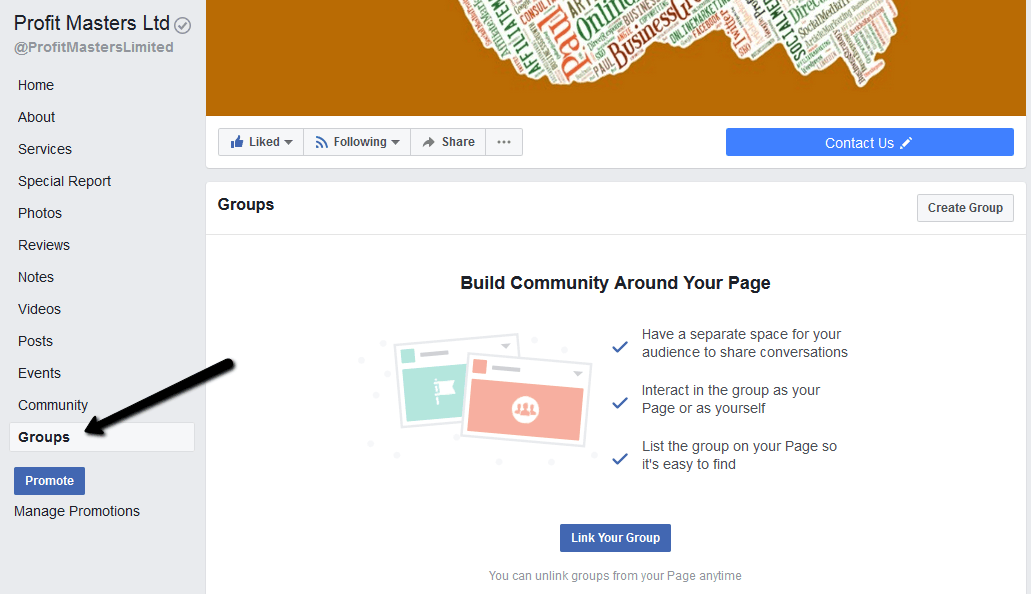
If you don’t, you will need to add it first by going to Page Settings, then the ‘”Edit Page” section. Scroll down to the bottom & select ‘add a tab’ to reveal a list of tabs which will include ‘Groups’.
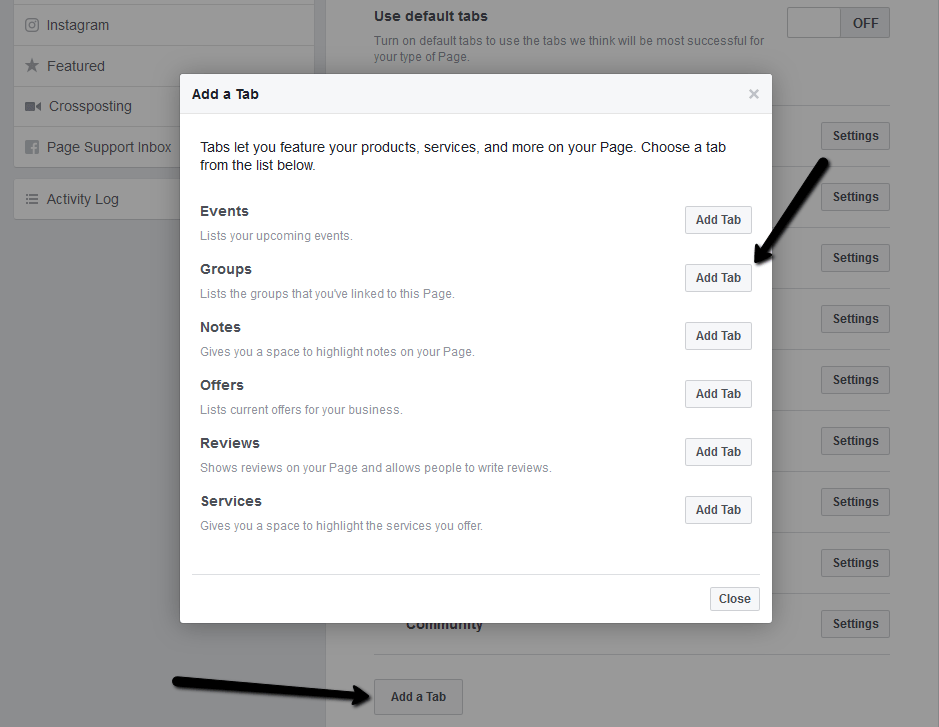
When you link a group, Facebook will add both you AND your page as ADMINS for the group. You can also add further admins afterwards should you wish.
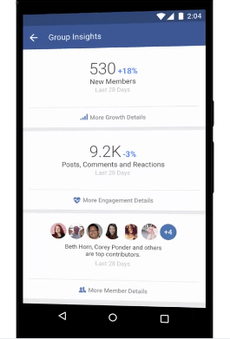 Group Insights / Analytics
Group Insights / Analytics
– Group insights are only available for groups with over 250 members (please also note that this feature is also still in rollout – so there may be a delay seeing it for groups in the UK). These insights will provide metrics about your group, including member activity and engagement within it. You will also be able to see who the most active group members are and learn which posts have the most engagement
Group Units
– I covered Facebook Group Units in depth in a previous article, What Are Facebook Units With Facebook Groups
Group To Group Linking

– If you run more than one group then switching on group to group linking can provide a valuable way of increasing exposure. This feature will tend to appeal to business with a number of ‘free to join’ style groups. If it is available to you (as again, it is still rolling out), you can link up via the main front page of your group by clicking on the 3 dots, as shown in the image on the right.
Summary
There are some excellent new features for Facebook Groups here – do you have access to them all yet? Have you used any them? Feel free to share your experience in the comments below.
[bctt tweet=”Exciting new feature updates released for Facebook Groups. How will they affect your business?” username=”yellbusiness”]