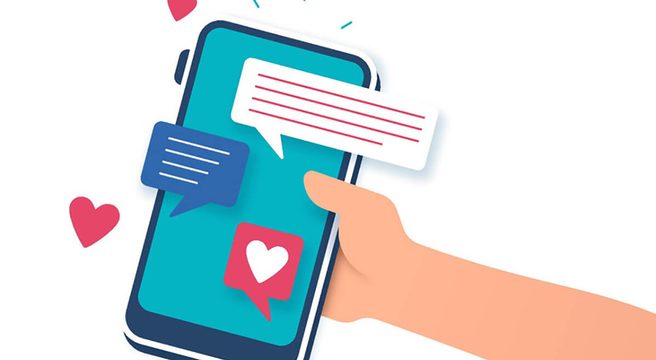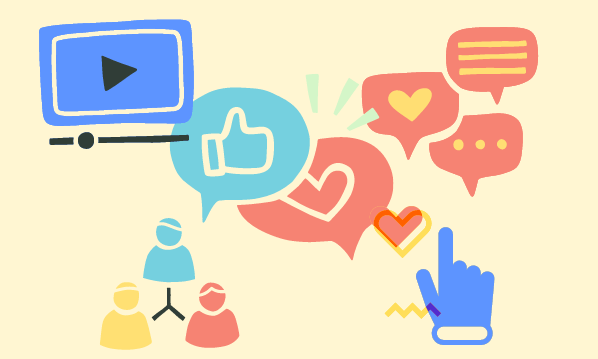It’s important to keep track of the numbers in all areas of business. This also applies of course to your social media activity.
To get you started, we’ve created a social media statistics Excel file template. This covers off the basics when it comes to monitoring Facebook, Twitter and YouTube business accounts over time.
The numbers should give you an idea of whether you are heading in the right direction, or if improvements might be needed.
Here’s each element of the spreadsheet explained.
Tweets: Count up how many tweets you have fired out over the past month.
Tweets with links included: Count up how many tweets you have fired out over the past month with links in them.
Twitter followers: Your Twitter followers number at the very end of the month.
Twitter followers monthly increase: Just subtract month one from month two.
Retweets: How many times have you been retweeted?
Clickthroughs: How many clicks have your tweets had? You can work this out if you are using a URL shortener or a dashboard such as HootSuite.
Clickthroughs to [MY WEBSITE] from Twitter: Going through the tweets you have posted during the previous month, how many contained links to your website? Add up each one to get a total number.
Average clicks per tweet: Now you have the number of clickthroughs you have received and the number of tweets you’ve sent out that contained a link in one month, work out your average clicks per tweet.
Mentions: How many mentions of your account have there been – not including ones generated from your own tweets?
Klout score: This can be discovered from the Klout website or through a third-party application like HootSuite. It serves as a good measure to understand how successful your account is in general, everything considered.
Fans: How many fans does your page have at the very end of the month?
New fans: Just subtract month one from month two.
Monthly likes on page post updates: Go through your posts and count up the likes.
Monthly comments on page post updates: Go through your posts and count up the comments.
Monthly shares on page post updates: Go through your posts and count up the shares.
Page views: A graph containing this info can be found within the ‘Insights’ area of your Facebook page. It’s calculated by day, so add up each day from the previous month to get your total.
Unique page views: As above.
Photo views: This number can be found by clicking the ‘Export Data’ button within the Insights section. An important one if you post lots of images or host lots of image galleries.
Clickthroughs: As above
Clickthroughs to [MY WEBSITE] from Facebook: Look at how many of your posts contain links pointing to you website, and add in this total.
YouTube
Video views: A monthly figure can be obtained by accesses the YouTube page analytics area of your channel.
Subscribers: Take a note of your number of subscribers at the very end of the month.
Clickthroughs to [MY WEBSITE] from YouTube: This can be obtained if you are using a URL shortener or third-party dashboard to create links that you then post within your video descriptions. Copy and paste your links into the tool to track how many clicks these individual links have had over the previous month.
Totals
Total clickthroughs to [MY WEBSITE] from social activity: Calculate this number by adding together the Facebook, Twitter and YouTube totals.
Value of clicks to [MY WEBSITE]: This is the most complex one here. If you run pay per click adverts to direct people to your website, how much are you paying for each click exactly? Say you are paying for 200 clicks per month from a Google AdWords campaign, at a cost of £200, are you also getting 200 clicks per month from your social activity? This would give you a value of £200 for your social activity. This doesn’t of course take into account the value of leads coming in from different sources, but it does help put a basic monetary value on your efforts.