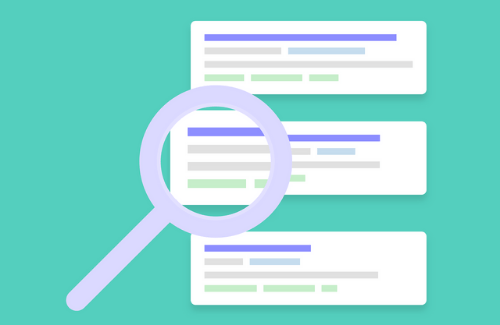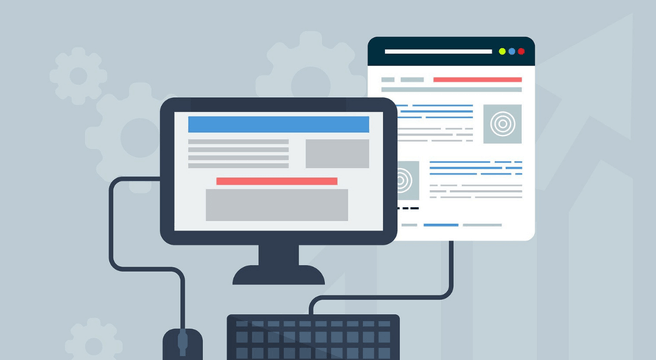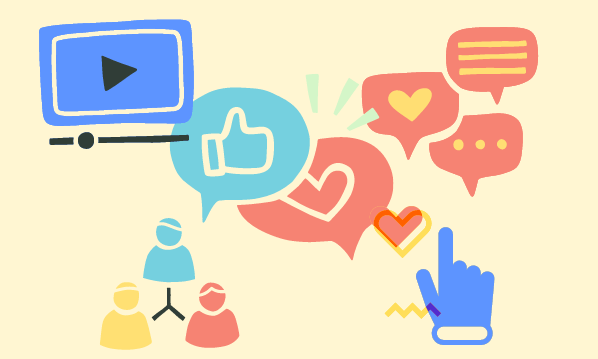When you launch a new website, there are two free tools you should use immediately to monitor its performance:
- Google Analytics. This one should be obvious; most folks set it up early.
- Google Search Console (formerly Google Webmaster Tools). This is one is not as well known, so sometimes gets forgotten. But if you want to know what’s happening with your site, nothing really beats it.
Why do I need Google Search Console?
Put simply, because it’s the only place where you can see reliable keyword data (Google Analytics is increasingly limited for this) and also the best way to analyse how Google is crawling and indexing your site. Google Search Console can also tell you:
- Whether you’ve been hacked, or whether a Google penalty is being applied to your site;
- Which of your pages are effectively invisible to Google at the moment;
- Which domains are linking to your pages;
- Which pages on your site have the most internal links;
- How your pages perform for organic traffic, clickthrough rate and position.
That’s pretty useful information to have at your fingertips, right?
OK, I’m convinced. How do I install Google Search Console?
That’s beyond the scope of this article, but there are plenty of handy resources that will walk you through the process, such as this guide from Moz and this how-two from Whereoware. There are numerous options to verify your credentials and gain access to the data, such as adding an HTML tag, uploading an HTML file or verifying via your domain name provider.
Also, don’t forget to link your Search Console profile to your Google Analytics profile. You can read about how to do that in either of the articles mentioned above.
What features should I look at first?
When you first gain access to Search Console, it can seem a little overwhelming. The dashboard is simple enough, but the menu on the left is extensive and not all of it may immediately make sense. That’s why we’ve suggested five features to check out first, as detailed below. Each of these is sufficiently critical to your site’s performance that it makes sense to analyse them early.
As well as these five, there are three features that don’t require much analysis but should be checked for safety’s sake before you go any further. These are:
- Any new messages or critical issues. These will be flagged in the dashboard, and can also be accessed from ‘Messages’ in the menu. Generally speaking you don’t want to see these, as they are often warnings about malpractice, security weaknesses, etc. Don’t ignore them!
- Manual actions. These are BAD. You never want to see them, as they indicate Google has noticed a violation of some description relating to your site, for which you might be penalised. You can see whether you have any manual actions via Search Traffic > Manual Actions. If you see one, drop everything to rectify it. There’s a full list of the various manual actions here.
- Blocked resources. Head to Google Index > Blocked Resources to see which of your pages are currently not being indexed by Google. This is always worth a quick scan, to be sure that you’re only blocking pages with no search value. If you see lots of pages here that you would like to appear on Google, you’ll want to take immediate action.
OK, now we’ve covered those, let’s look at the five features of Search Console any new visitor should dig into first.
First stop: Sitemaps
XML sitemaps are files that provide search engines with information they need about what your content is and how it’s organised. Submitting a sitemap is not mandatory, though if you don’t have one you run the risk of Google not being able to index all your pages – which could result in less traffic from search.
The Sitemaps section of Search Console (Crawl > Sitemaps) will show you whether you’ve submitted an XML sitemap – and if so, how many of your pages have successfully been indexed. It will also show you if any errors or warnings pertain to your sitemap:
If you haven’t submitted an XML sitemap, do that before proceeding to the next four sections. Read more about adding an XML sitemap to your Google Search Console profile.
Second stop: Search Analytics
This is perhaps the most fun bit. Go to Search Traffic > Search Analytics, and you’ll see data equivalent to Google Analytics for your site’s performance in search:
This is an SEO goldmine. Queries in particular is worth examining, as this is the only place you can see accurate data for the phrases people used to find your pages from Google. Take a look at your top keywords, as well as your top pages. Look at their clickthrough rate (CTR) relative to their position. Does the CTR look weak? Then you might want to experiment with new title tags, or a new meta description, to encourage more clicks.
If your top pages aren’t the ones you’d expect, then you’ll need to work on the ones that should be performing better. And if you see high-performing search queries you hadn’t expected, these might be useful for developing new audience personas or fresh angles for content.
Be sure also to look at performance by country (if that’s relevant to your site) and to compare date ranges – this is a great way to identify any pages or queries that have become much stronger or weaker over the past month.
Third stop: HTML Improvements
This is a useful section to check out early on, as it flags pages where you can improve the existing title tags and meta descriptions, both of which have a large influence of the organic CTR of a page. You can find this report under Search Appearance > HTML Improvements.
In particular, it will alert you to duplicates. Scrutinise your pages with duplicate title text, as multiple URLs may be showing the same content. If that’s the case, you’ll want to correct those either via canonical tags or 301 redirects, so search engines know which version of the page you want to appear.
Fourth stop: Crawl Errors
Another useful section (found under Crawl > Crawl Errors), since it will show you which of your pages are broken and returning 404 errors. If any of those are not intentionally dead, fix them (perhaps by redirecting to a relevant replacement page). Additionally, if external sites are linking to pages that used to exist, it’s a good idea to email the owners of those sites and ask them to modify their links to you.
The Crawl Errors section also lets you see data on server errors and other server response codes, segmented by device type. A high number of server errors is worth investigating, as visitors will be denied access to your site by those issues.
Fifth stop: Mobile Usability
Finally, do take a look at this report (via Search Traffic > Mobile Usability). Google’s Mobilegeddon update has made mobile-friendly web design more important than ever, and this section will show you all the pages on your site not currently meeting Google’s standards for mobile user experience.
Final thoughts
Hopefully this article has shown why Google Search Console is such a vital tool for understanding your website’s search performance. It provides far more data than could be covered here, so take the time to explore it in full. Knowledge is power: with Search Console, you can quickly identify your site’s SEO weaknesses and start correcting them – which will mean more traffic, and more revenue (probably).
Was this useful? Do you have any questions about how to use Google Search Console? Please let us know by leaving a comment below.