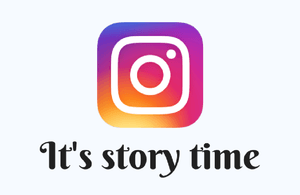 Instagram launched its Stories feature in 2016 (to compete with Snapchat, obviously – come on, now).
Instagram launched its Stories feature in 2016 (to compete with Snapchat, obviously – come on, now).
Although it’s never going to have that popularity, it is being used more and more as part of Instagram’s behind-the-scenes concept.
The point of Instagram is to waste hours of your life peeping into other people’s lives, right? So, although Instagram has historically been home to the curators of beautiful, unlikely moments, its addition of the more ‘real’ Stories and Live features has given it another angle that small businesses, in particular, can use.
It’s authenticity, baby.
A few things you should know about Instagram Stories
1. They disappear after 24 hours – but you can save them, and there are sneaky ways for your audience to as well. Nothing on the internet is gone forever, so don’t be TOO off-the-cuff with your off-the-cuff content, OK?
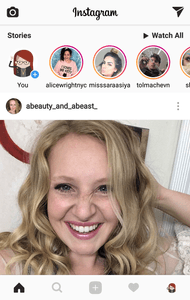
2. Your followers will be alerted to your new Story when your profile picture appears in their Stories bar with a coloured ring around it.
The ring around your picture will also show on your profile and next to your other posts so people can click to view your Story from there too.
You do have the option to send your Story directly to followers or groups of followers – but that’s the kind of minutely targeted marketing I can’t imagine you have time for…
3. People you tag in your Story will get a push notification and a direct message preview of your Story – which also disappears after 24 hours.
4. The format is – mind my Zimmer frame – a bit like a PowerPoint. It’s a series of ‘slides’ but for LOLs, not company figures.
How to create the perfect Instagram Story
1. Have something to share!
Oh, I know people chuck up some awful junk on their Stories. But as a business, it’s not worth posting just for the sake of it, and particularly not in a medium that may make you look like you have no idea what you’re doing.
Good things to put in Stories:
- Behind-the-scenes photos of an event you’ve promoted on your Instagram
- A progress story – building something, growing something
- An epic journey, like getting a customer’s custom-cut windows up a mountain
- A teaser or reveal of a new product
As always, a little bit more thought needs to go into business social media than personal. It may come across as organic and casual but it takes work to do that.
2. Organise all your Story assets
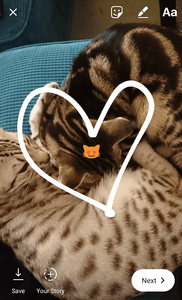
Even though you’re doing this from your phone, it needs to be an organised process. Instagram Stories supports photos you’ve taken in the last 24 hours, videos and Boomerangs, Instagram’s cute GIF feature. You can also add text including hashtags and account mentions (great for getting more views and engagement), drawings and stickers once you’re within Instagram Stories.
I’d go analogue for this one. It seems bizarre to take to paper to plan the most millennial piece of marketing ever, but it’s worth it. Write out the story you want to show people and assign which photo or video goes with which, and plan the text you’re going to put with each.
I’ll let you off the hook with the drawings and stickers. You do you.
3. Add your Story
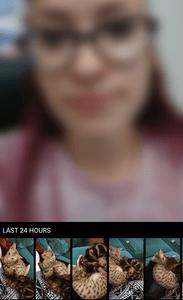
Hit the ‘You’ icon in your Stories feed. You’ll be faced with…your face, which is disconcerting.
Before you go any further, tap the settings cog. This is where you can choose to exclude people from seeing your Story and control who can message reply to your Story.
In the bottom left corner, you’ll see your recent photos. Select the one you want to add first and you’ll see your options for adding text or stickers (and you can save this edited image to your phone if you want it for later). You can also add a filter by swiping right.
In the sticker menu, you can add a location tag. This gets you featured in local Stories, which people see at the top of their screen when they hit Explore. This could be anything from the exact building you’re posting from, right up to the country you’re in. Instagram’s algorithm will decide if you feature in bigger Stories and which local Stories a user gets served but it’s very worth doing to catch bored browsers.
PRO TIP: Soon after it launched Stories, Instagram added a link option, which is obviously a massive deal for people marketing a business. At first it was restricted to verified accounts but it is now available for business accounts with more than 10,000 followers. Yuh, I’m annoyed too – but at least it’s happening!
When you’re happy with all your image edits and tags, click ‘+ Your story’ to add it and repeat the process to add your next slide.
Each slide will add to your Instagram Story in live time so if you don’t want a gap between each as you edit, save each one to your phone files as you go, then create a new Story to upload them all in quick succession.
4. Choose where your Story goes on Instagram
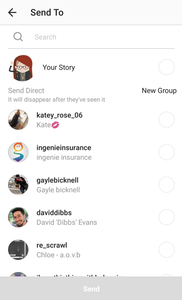
On your ‘Send to’ screen, you tick ‘Your Story’ to just send it out on your profile.
If you want to send it directly to someone or a group of people, you can do that as well OR instead. You can also share it to your main feed so it appears in people’s timelines.
I could see that being a really nice way to tell competition winners what they’ve won. In fact, my heart DELIGHTS at the idea. Please do it.
5. See how it did
You can check how many people have watched your Story by opening it and swiping upwards. You can do this for each slide of your Story and you’ll also see the accounts of your viewers.
These stats aren’t visible to anyone else so your first sad attempt (sorry) won’t be a public embarrassment. You can delete Stories so if you messed up, you don’t have to wait 24 hours to get away from the mistake.
Getting Stories right for your brand is just trial and error. Once you’re comfortable with getting your Stories live, start thinking about different ways you can use them to stand out and connect with people. Have fun!
