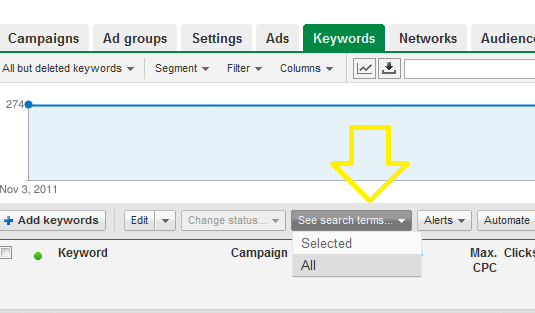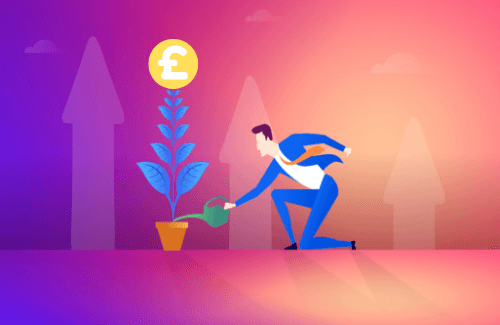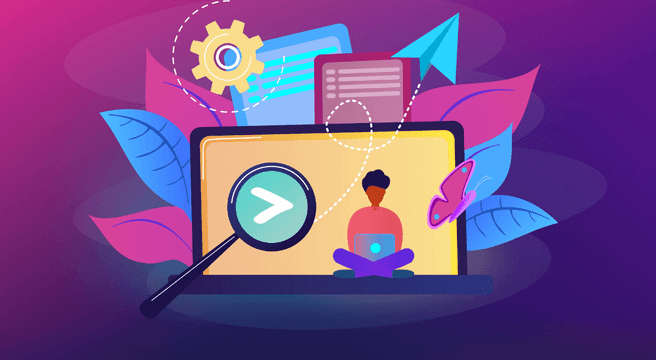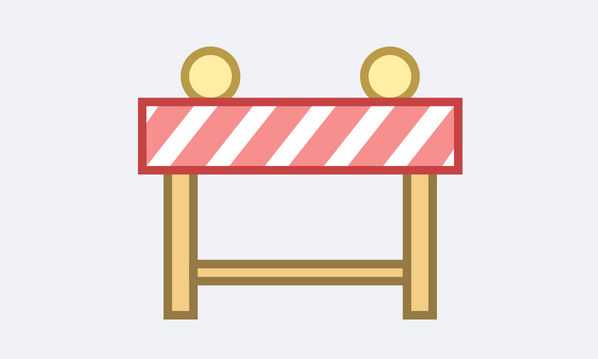One of the main mistakes people make in setting up a AdWords account is they forget to add negative keywords. This isn’t really their fault as Google don’t make it extremely obvious how to add them or why you should. But you should.
As mentioned in a previous post about broad match keywords, they are the most flexible and allow your advert to be matched to a wide range of keywords. This is beneficial in allowing you to identify other verticals and other areas of interest and to work to those. Say your keyword is ‘save for children’ and keywords related to ‘save for grandchildren’ come through, start thinking along those lines. Build campaigns around them, maybe even landing pages. BUT remember this can work the other way as well.
If Google allowed ‘save for children’ to match to the grandchildren phrase it makes sense it could match it to other keywords which may not be as relevant, say ‘define children’s savings’ ‘image of children saving’ or even the well known charity ‘save the children’. This traffic would most likely not be relevant and that’s what negative keywords are for. Tada!
If you had the negative keywords ‘define’ or ‘image’ in the account, that would have stopped that. Negative keywords have match types just as positive keywords too, so you could also add ‘save the children’ as an exact negative to stop that appearing.
To add negatives you need to obviously be in AdWords, (or download the editor – post about this to come) click on keywords, then right at the very bottom hidden away is ‘negative keywords’.
As a starting point, I would recommend starting with the below list
Who, What, Where, Why, When, Define, Image, Definition, Understand, Job, Vacancy, Vacancies, Career
Then ideally, updating this list once a week. To find out the exact search terms, back to the keyword tab, in the grey bar above the actual keywords ‘See Search terms’ click on that and then all. If you see any that you think ‘Hmm no’ add them as negative keywords.