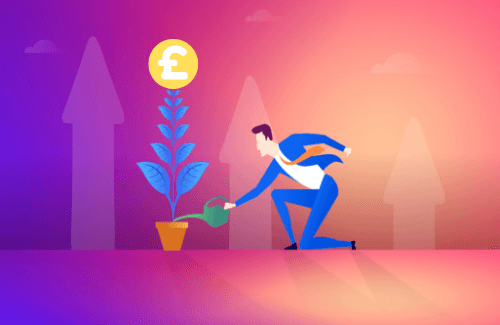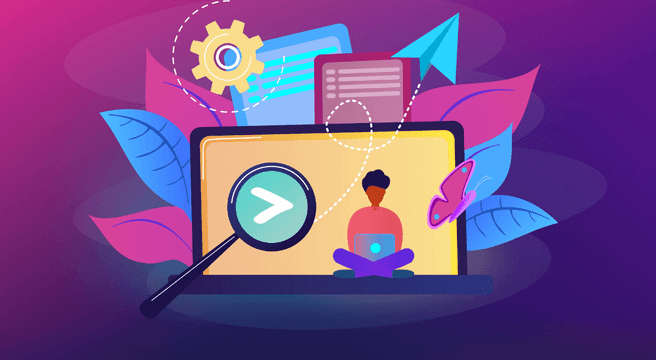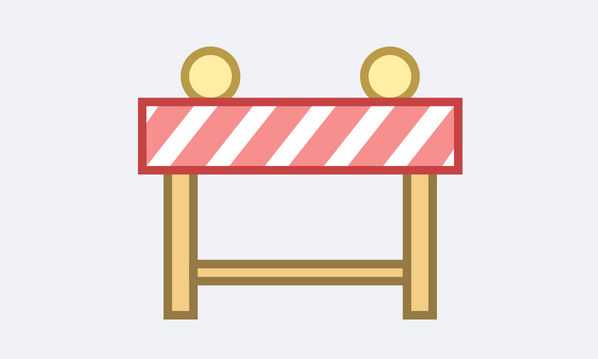Google AdWords is a very useful pay-per-click marketing avenue for companies and advertisers of all sizes. It’s an incredibly detailed platform that, on first inspection, comes with a lot of complicated settings and confusing terms that can initially scare people away.
Google AdWords is a very useful pay-per-click marketing avenue for companies and advertisers of all sizes. It’s an incredibly detailed platform that, on first inspection, comes with a lot of complicated settings and confusing terms that can initially scare people away.
However, when you get to grips with the AdWords’ basic concepts and jargon you’ll most likely find it to be surprisingly straightforward. You can then move on to learn how to use Adwords by reading to our getting started on Google Adwords guide.
Let’s start by defining what Google AdWords actually is…
What is Google AdWords?
Google AdWords is a paid marketing platform that allows companies to place an ad in the sponsored results at the top of the search results page, like in this example:
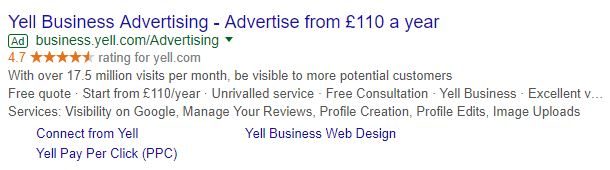
This platform operates on a “pay-per-click” (PPC) system, wherein you bid on selected search terms that you would like your ad to show alongside. Once someone sees your ad and clicks on it, you pay the amount that you bid for that search term – hence the name “pay-per-click”.
So let’s take a look at some of the crucial concepts behind Google AdWords.
Sidenote: If you come across a term or concept that isn’t listed here, you can always head on over to Google’s intuitive AdWords help portal.
Google AdWords Core Concepts
PPC (Pay-Per-Click)
Pay-Per-Click is a type of online advertising whereby an advertiser pays a fee each time someone clicks their ad. Google AdWords is a method of PPC marketing.
Campaign
A campaign in Google AdWords is a collection of ad groups that share budget and targeting settings. You can have multiple campaigns running at once, each with their own ad groups, keywords, and targeting options within them.
Ad Groups
Once you set up a campaign, you can create subsections within it that are grouped by theme; these are called ad groups. For example, a fashion retailer may have separate ad groups for men’s clothing, women’s clothing, children’s clothing, shoes, accessories, etc. Ad groups can contain multiple ads and keywords.
Keywords
Keywords are words and phrases that you would like your ad to be shown alongside when people search for them. For example if you’re an online retailer specialising in soft furnishings, you may want to target those looking for what you offer by bidding on keywords like “blue living room cushions”, “white bathroom towels”, “children’s dinosaur curtains” and so on. You’ll need to conduct thorough keyword research before you get started on Google AdWords.
Bid
A bid is what you state you’re willing to pay for a single click on your ad. You can set a “maximum CPC” either through stating a maximum daily budget (best for beginners) or through setting a manual bid within your ad groups. (See Also: CPC/Cost-Per-Click)
Click
A click is simply when someone clicks your ad. With PPC systems like AdWords, you pay a fee every time someone clicks on your ad.
Google AdWords: Getting Down to Business
Ad Schedule
By default, your campaigns can be shown on all days and times, but sometimes you might want to focus your campaigns around a certain day or time. A pub may want to focus on showing their ads in the run up to their happy hour, or a accountancy firm might only want ads to show during office hours whilst their phone lines are manned.
CPC (Cost Per Click)
This is the price that you pay for each successful click. In AdWords, you can set a “maximum CPC”, stating the maximum you are willing to bid for a click on your ad alongside a specific search term. However, what you actually pay might be lower than this, referred to as an “actual CPC”.
CTR (Click Through Rate)
In the context of PPC advertising the CTR is the percentage of clicks that your ad generates out of all the times your ad is shown (See “Impressions”). For example, if your ad was shown 100 times and generated 1 click, your CTR would be 1%.
Demographics
The demographics section allows you to only show your ads to specified age, gender and income demographics. You can also exclude certain age/gender/income demographics if you need, helping you to match the right ad to the right market.
Excluded Locations
This function within the Locations tab lets you exclude certain geographical locations, allowing you to spend your budget wisely. For example if you target the UK but you can’t deliver to remote areas, you can exclude users in those areas from seeing your ads.
Extensions
Extensions are small “add-ons” for each of your ads that provide extra information or functionality. You can use them to list your services, add extra text such as “free delivery” or “24 hour callout service”, and add widgets that allow mobile viewers to call or text you straight from the ad. There are a wide selection of extension types which you can read more about here direct from Google, or we’ve put together our own handy guide to Adwords Extensions.
Impressions
Impressions show you how many times your ad was shown to someone, regardless of whether they clicked on the ad or not.
Negative Keywords
Sometimes you don’t want your ad to show in a search for certain terms. For example, if you sell children’s clothing, you might want to list terms like “women’s” and “men’s” as negative keywords so your ads won’t be shown to people searching for adult clothing.
Opportunities
These are automated suggestions that highlight ways you can increase efficiency and performance within your ad groups and campaigns. This algorithm suggests various ways to help you keep things streamlined, more information about specific opportunities that Google may suggest can be found here.
Redundant Keywords
Redundant keywords arise when very close variations of keywords are included in the same ad group. For example if the keywords “bid writing” and “bid writer” are in the same ad group, Google may suggest that you get rid of one. You can keep redundant keywords if you like, but Google usually suggests you remove them to keep things simple.
Search Terms
The search terms report shows the historical performance of your ads alongside the actual search queries that triggered them. It includes crucial performance data such as the number of clicks and impressions each keyword has achieved, their click through rate, the average cost per click, and the total expenditure for each keyword.
Targeted Locations
AdWords allows you to target ads to specific locations. You can target whole countries, regional areas, or a radius around a specific point. (See Also: Excluded Locations)
[bctt tweet=”Confused by #AdWords? Check out this glossary!” username=”yellbusiness”]
Over to you – which AdWords terms and concepts do you struggle to get your head around? Are there any important definitions that you feel we’ve not mentioned here? Let’s have a chat in the comments!